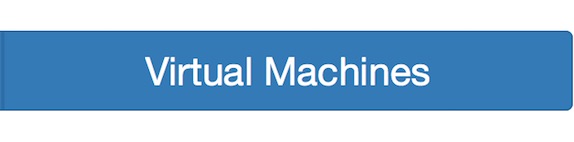Get and Run a virtual machine
Our medium and large virtual machines contain Scientific Linux 6.7 ( VM-SL6.7 ), Python 2.7, plus ATLAS Data and Tools software and samples. This is bundled up in a VDI (Virtual Desktop Infrastructure) file.
You need to have at least 30GB of space on your host machine.
Select Virtual Machines.
There are several versions of the virtual machine. Select the version appropriate to your needs. VM Version L is recommended, if you have the space, as it contains all the software and datasets.
The virtual machines
VM Version M
M for Medium, it has a compressed size of ~4.6GB, and a uncompressed size of ~11GB. This contains a complete Scientific Linux OS 6.7, important software dependencies and the latest version of ROOT v6-07-06
VM Version L
L for Large, it has a compressed size of ~10.6GB, and a uncompressed size of ~22GB. This contains a complete Scientific Linux OS 6.7, important software dependencies, the latest version of ROOT v6-07-06 and the complete set of datasets (real and simulated data) of the ATLAS release.
VM Version N
N for NET, it has a compressed size of ~5.2GB, and a uncompressed size of ~17GB. This contains a complete Scientific Linux OS 6.7, important software dependencies and CVMFS access to public software repositories. We will reduce its size by ~40% in the coming weeks.
VM Version
for micro with unknown sizes yet, but much smaller that VM-N or VM-S. It will contain a Linux distribution without a graphical user interface. It will have important software dependencies and the latest version of ROOT v6*
Download your virtual machine
Select and download the virtual machine that suits you. VM Version L is recommended, if you have the space, as it contains all the software and datasets.
Download will take some time. Please be patient.
Your virtual machine will be downloaded as a vdi file.
The VDI file might be unzipped automatically.
ScientificLinux67_ATLAS_Outreach_DataAndTools_July_2016-size_[M/L/N/mu].vdi
If not, you can select the option of opening the zipped file ( file ending .vdi.gz ) which will unzip it.
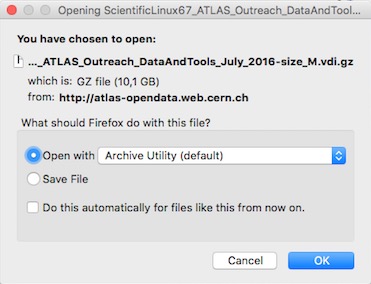
You have successfully got your virtual machine.

Adding the VDI file to the VirtualBox machine:
To run the virtual machine you need to add the VDI file (which you will probably find in your download directory) to your VirtualBox machine (your empty virtual machine you created in the previous chapter)
Click Settings, the "gear" icon at the top-left of your VirtualBox window
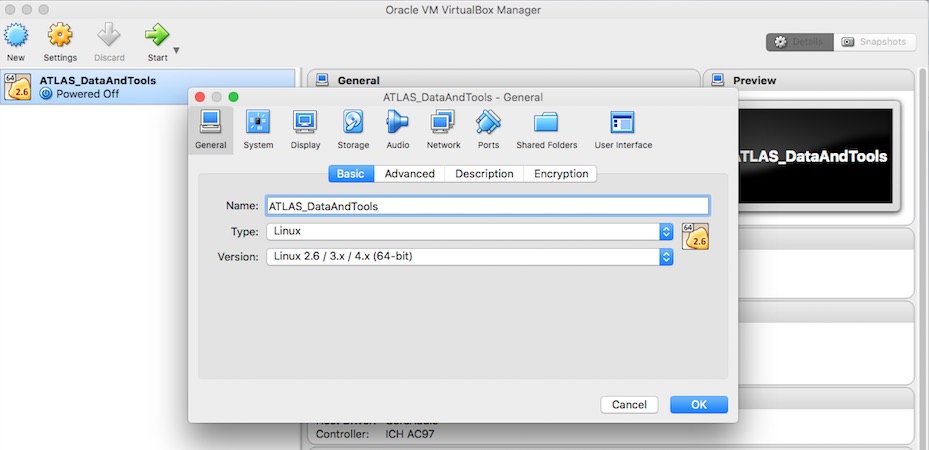
Now in the new pop-up window, go to Storage ( 4th option from the left)
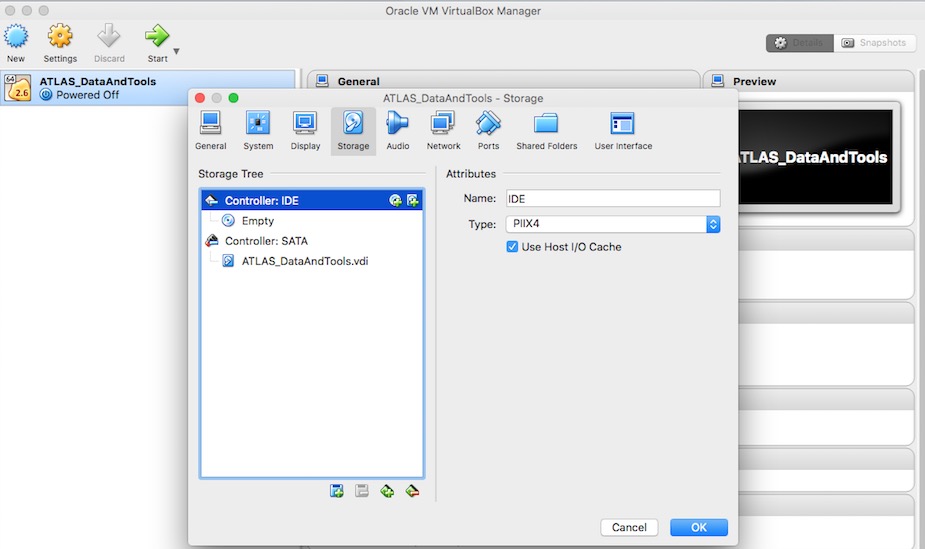
Select your .vdi
You will then see on the right Hard Disk and a small icon of a hard disk. If you click on the hard disk icon, the system will give you options.
Select Choose Virtual Hard Disk File...
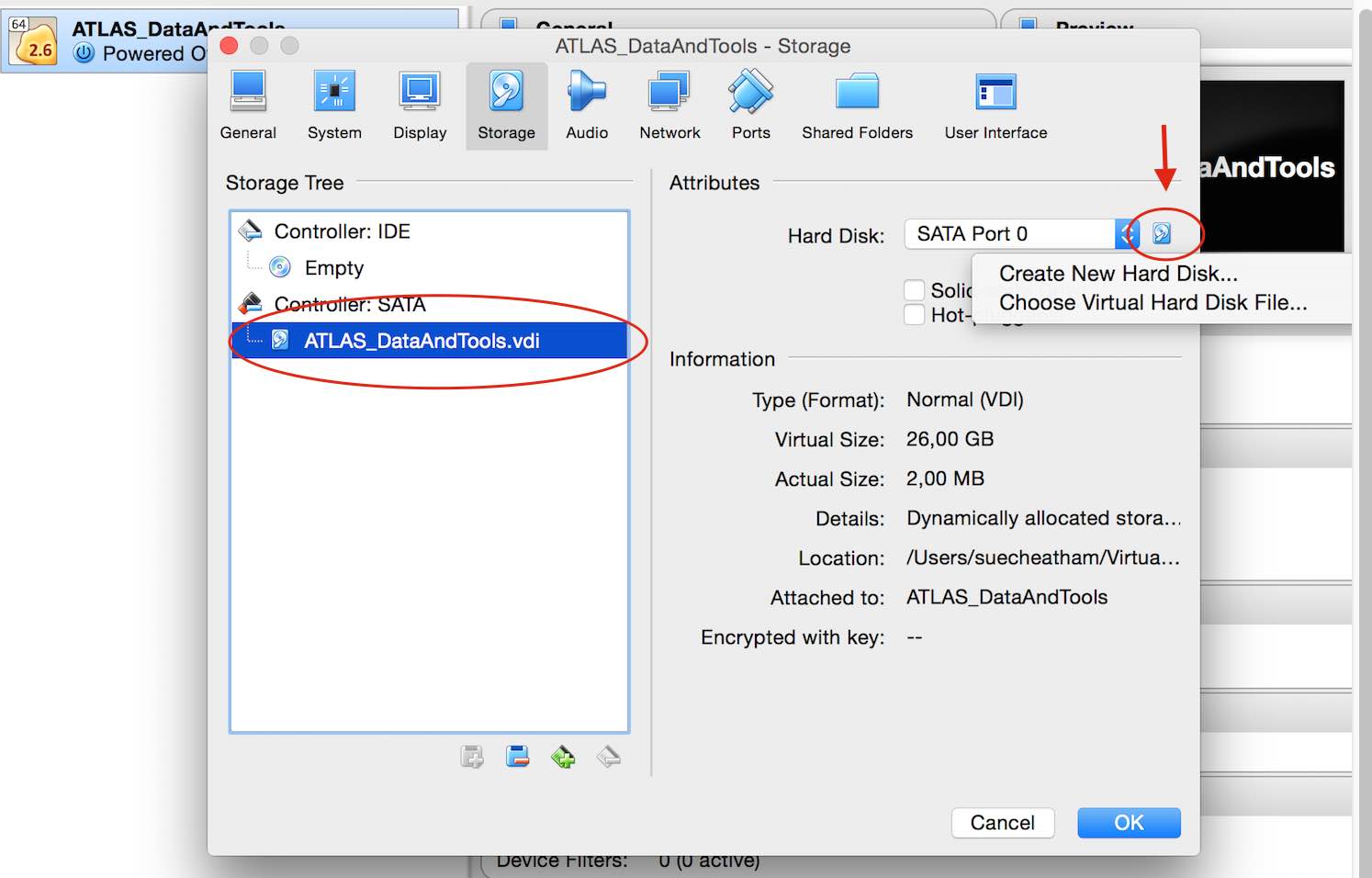
Browse for your recently downloaded (and uncompressed) VDI file.

Open
Now say OK to the Settings window and start your ATLAS_DataAndTools VM by clicking on the green Start arrow.
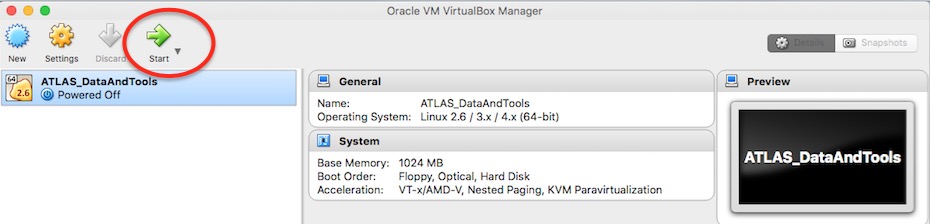
You will see something like this below
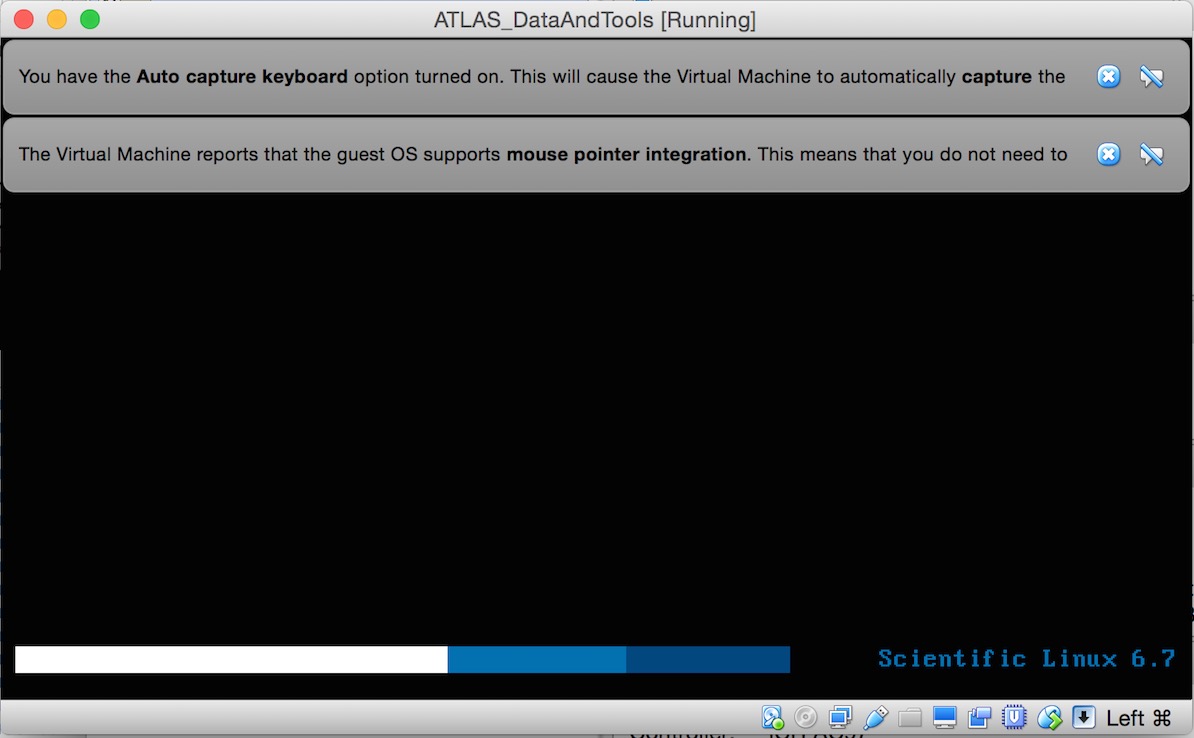
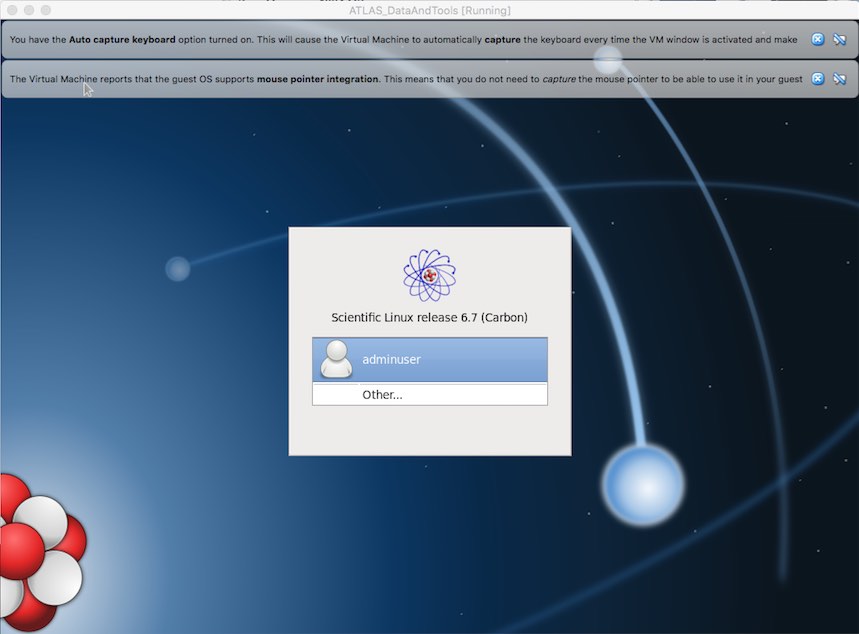
Now login
with username = adminuser and password = adminuser
(This is your root password if you plan/need to do su and/or sudo ).